The desktop app allows you to easily check driver mobile device and mobile app information.
On the Admin/Drivers window, there is a tab called “Mobile Device”.
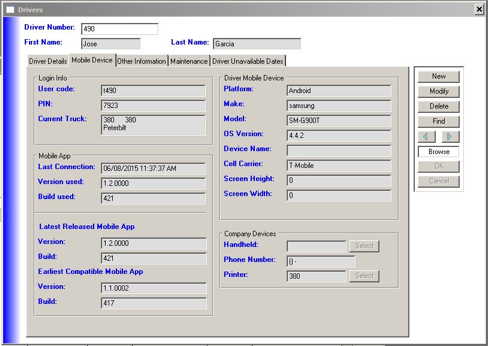
On there you will find:
- “Login info” section
- All of the driver’s login information — user code, PIN, and truck number
- “Mobile app” section
- The last date and time they logged in, and the app version number and build number
- Latest released version of the mobile app
- The earliest version of the mobile app that is compatible with the current desktop app
- “Driver mobile device” section
- Phone platform, make, model, OS version, device name (if any), and cell carrier
The “Login info” section is filled in for all drivers, and may help you when talking to drivers who have trouble logging in.
The “Mobile app” and “Driver mobile device” information is now being recorded by the new 1.2.0000 (421) version, so as your drivers download the new version and log in, you will be able to see their device and app information and the version of the app they are using.
NOTE: If the “Mobile app” login information and the “Driver mobile device” information are not filled in for a driver, that means they are not yet using the 1.2.000 (421) version.
There is also a Mobile Device summary window to see the status of all drivers at once and print a report, this is covered in a separate blog entry.

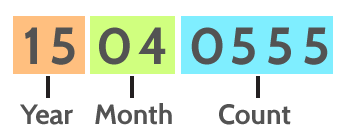
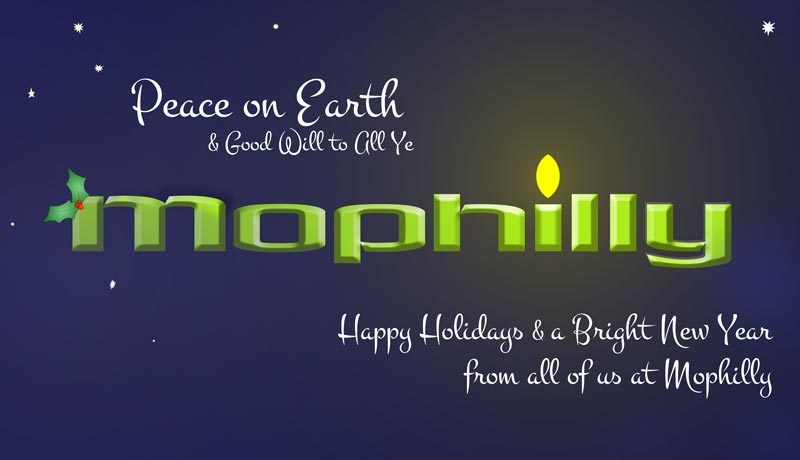
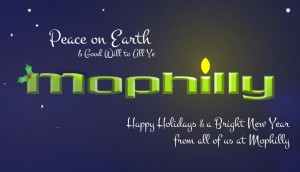
Follow